To connect to a database using JDBC (Java Database Connectivity) in Java, you need to follow a few steps:
1. Add JDBC Library**: Make sure you have the JDBC driver for your specific database in your classpath. For example, for MySQL, you would need the MySQL Connector/J library.
2. Import Necessary Packages: Import the required JDBC classes.
3. Establish Connection: Use the `DriverManager` to establish a connection to the database.
4. Create a Statement: Create a `Statement` or `PreparedStatement` to execute SQL queries.
5. Execute the Query: Run your SQL queries and process the results.
6. Close the Connection: Always close the connection to free resources.
Here’s a sample program that demonstrates how to connect to a MySQL database using JDBC:
JDBC Connection Example in Java
import java.sql.Connection;
import java.sql.DriverManager;
import java.sql.PreparedStatement;
import java.sql.ResultSet;
import java.sql.SQLException;
public class JDBCExample {
// Database credentials
private static final String URL = "jdbc:mysql://localhost:3306/your_database"; // replace with your database URL
private static final String USER = "your_username"; // replace with your database username
private static final String PASSWORD = "your_password"; // replace with your database password
public static void main(String[] args) {
// Establish connection
try (Connection connection = DriverManager.getConnection(URL, USER, PASSWORD)) {
System.out.println("Connection established successfully!");
// Create a statement
String sql = "SELECT * FROM your_table"; // replace with your SQL query
try (PreparedStatement preparedStatement = connection.prepareStatement(sql)) {
// Execute query
ResultSet resultSet = preparedStatement.executeQuery();
// Process the result set
while (resultSet.next()) {
int id = resultSet.getInt("id"); // replace with your column name
String name = resultSet.getString("name"); // replace with your column name
System.out.println("ID: " + id + ", Name: " + name);
}
}
} catch (SQLException e) {
System.err.println("SQL exception: " + e.getMessage());
}
}
}
Steps Explained
1. Import Statements: The necessary import statements are included at the top.
2. Database Credentials: Set your database URL, username, and password according to your setup.
3. Connection: The `DriverManager.getConnection` method is used to establish the connection.
4. Query Execution: A `PreparedStatement` is created to execute a SQL query and process the results using `ResultSet`.
5. Error Handling: `SQLException` is caught and printed if any errors occur.
Important Notes
Ensure that you replace the database URL, username, password, and SQL query with your actual database details.
If you are using a different database (like PostgreSQL, Oracle, etc.), you will need the appropriate JDBC driver and possibly to change the connection URL format accordingly.
Make sure to handle SQL exceptions properly in a production environment.
By following these steps, you should be able to connect to a database using JDBC in Java successfully.
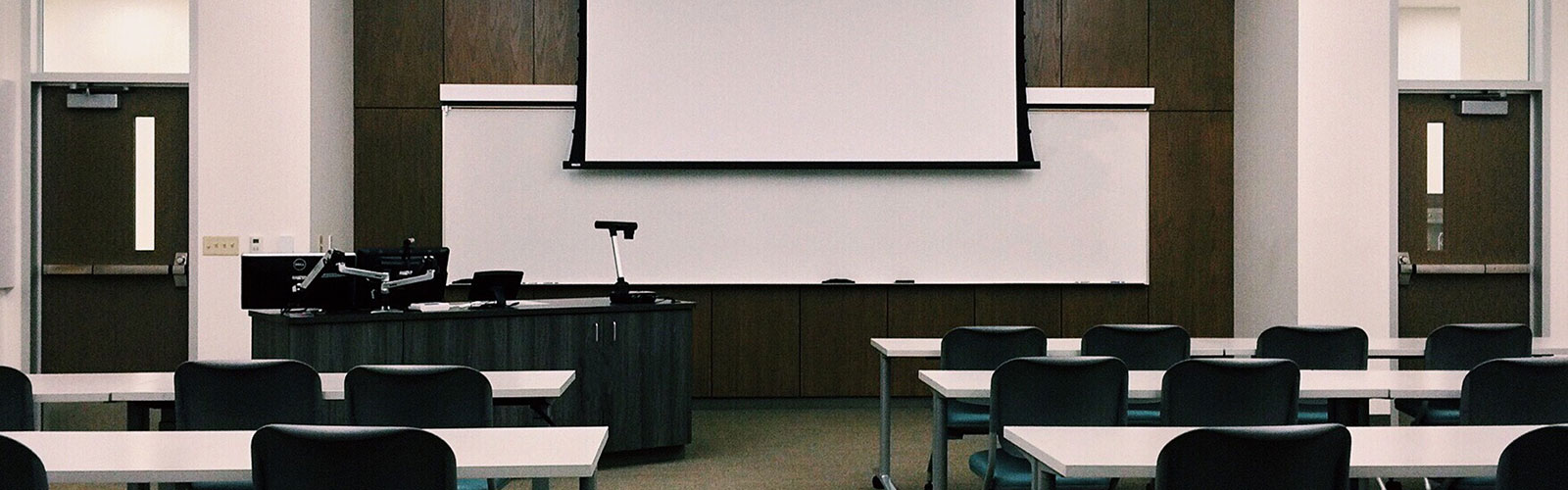
AXECO AI Steering Wheel,Birthing Your Steering Wheel by AI Mr. AX.
You’ve done a fantastic job of making database programming approachable and understandable.
jostoto